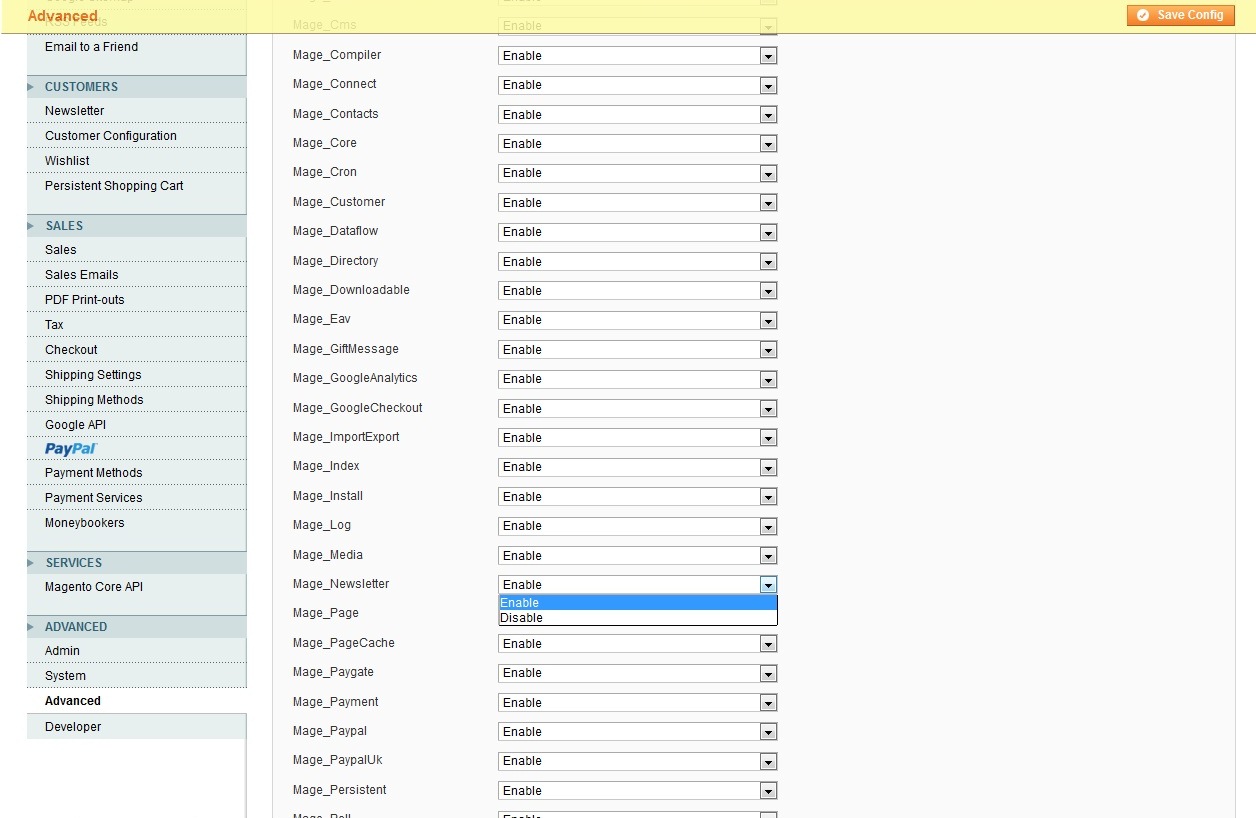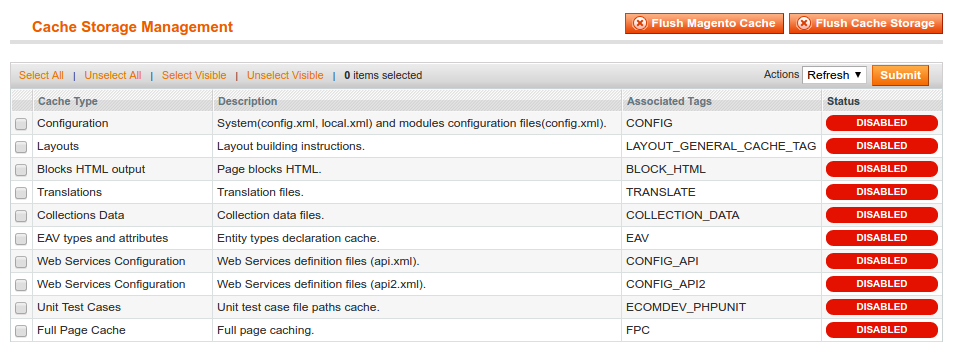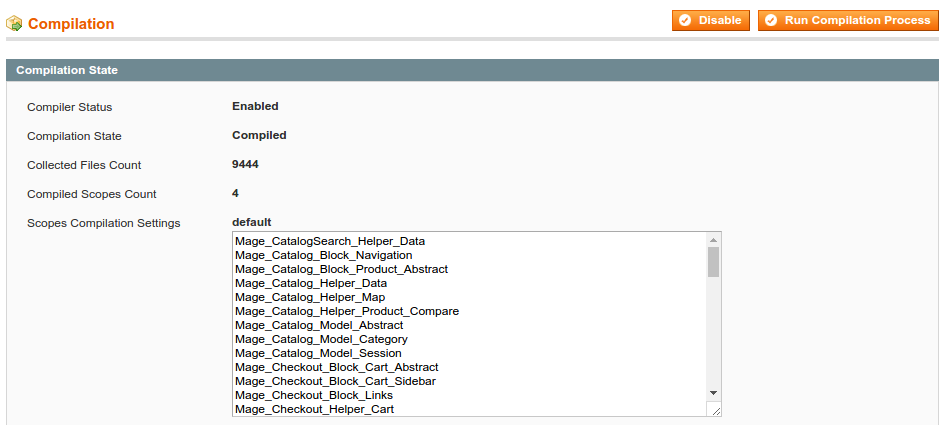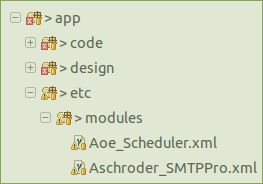A. The best way to confirm that an extension installation is being recognized by
Magento is to look within the Advanced Configurations area. System > Configurations > Advanced > Advanced See the screenshot below:
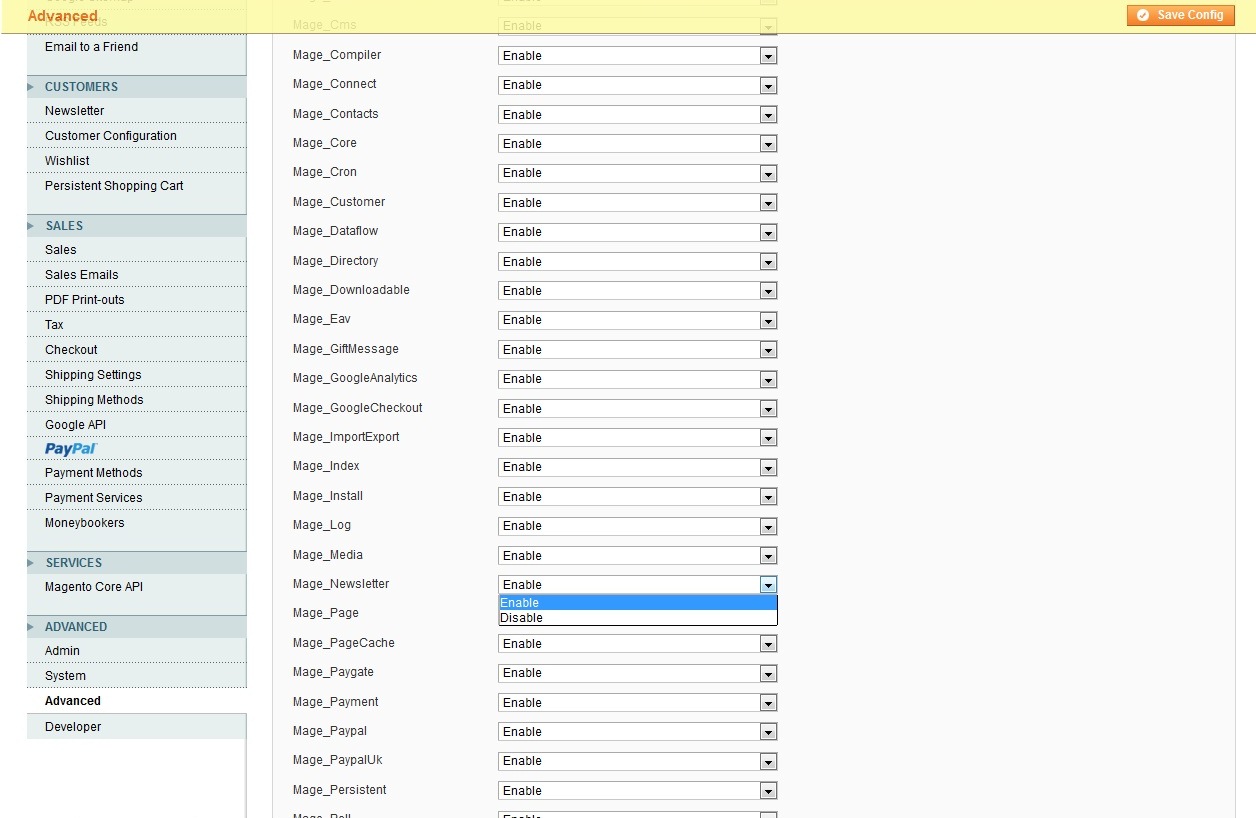
If you've confirmed that the extension is being recognized by Magento and you're still having problems,
continue reading.
You'll want to test to see if the extension has been installed correctly. To do this we'll
need to disable all other third party extensions and retest. The following instructions will
show you how.
Disable the cache
Go to System > Cache Management and you'll see the screen below.
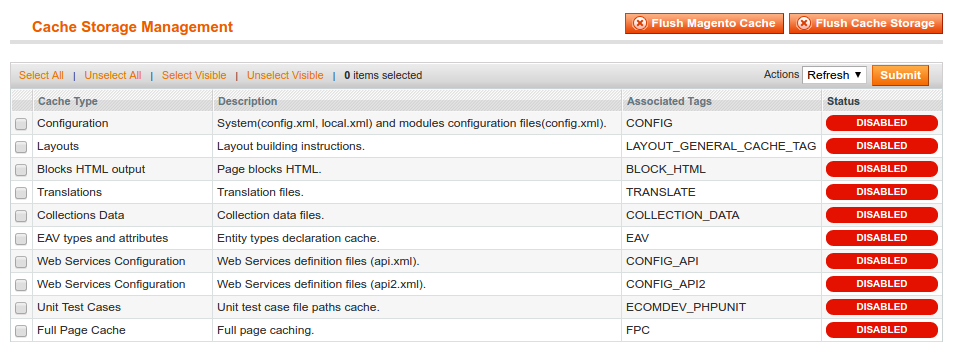
- Select all of the checkboxes for the rows in the table.
- Using the Actions dropdown select the
disable option.
- Press the submit button and watch all of the status flags turn red.
- Now press the
Flush Cache Storage button.
Disable the compiler
Go to System > Tools > Compilation and you'll see the screen below.
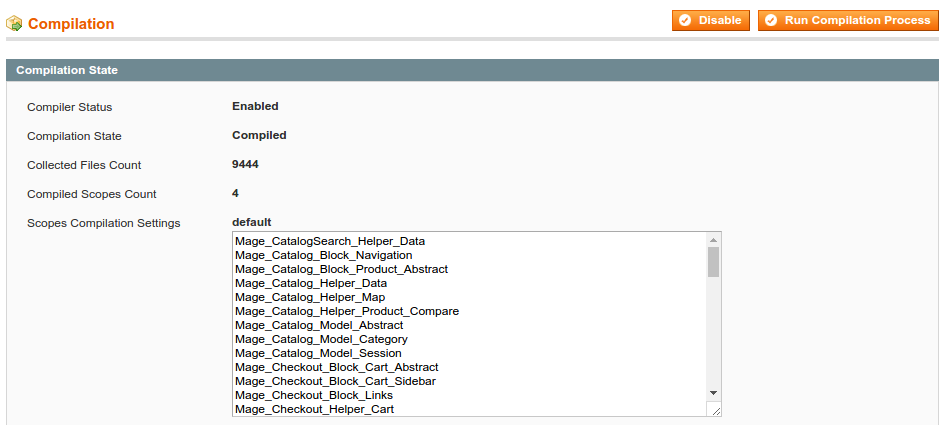
If the Compiler Status reads Enabled, then we'll need to disable it.
Click the Run Compilation Process button and the compiler status should
toggle to Disabled.
Place The Website In Maintenance Mode
This step only needs to be done on production websites.
To place a Magento store into Maintenance Mode you need to create a file in the webroot
called maintenance.flag. Make sure that this file has the permissions needed
for Magento to recognise the file. When Magento sees the file it will display the maintenance
page for all users.
Disable All Third Party Extensions
With all of the third party extensions disabled we can confirm that the extension in
question was installed properly and is operating properly. To properly disable the extensions
you'll need to access the filesystem and update the xml files within app/etc/modules.
This is the only way to disable an extension completely and ensure that it's codebase is not
processing.
Open the xml files, one at a time and change the active setting to false.
This will effectively disable the module. All of your data will remain in tact until you re-enable
the extension.
Retest The Extension In Question
Now that all of the third party extensions are disabled it's time to retest the original
extension. Once you've concluded the status of the extension you can re-enable all of the
third party extensions.